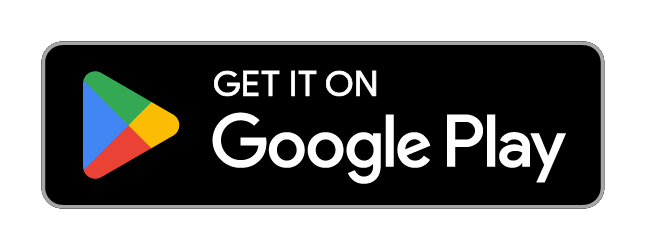Set up Authy for your desktop
If you would like to use Authy for multi-factor authentication in digital banking:
- Please visit Authy's download page and choose your Operating System under the Desktop section and click Download and install the application.
- Next, you will need to set up your Authy account using the same phone number you used for digital banking enrollment (works best with a mobile number) and your email.
- You will need to choose how you would like to receive the Authy registration code
- You will receive a registration code via the method you chose on the previous step.
- Existing Device Verification
- Text Message Verification
- Phone Verification
- Then, log in to Digital Banking and choose the "Authenticator App" choice from the verification code option list and click Next.
- The Authy Desktop app will send a code notification. (Important: the Authy app has to be running to send notifications.)
- Copy the code from the app
- Enter the verification code to complete authentication